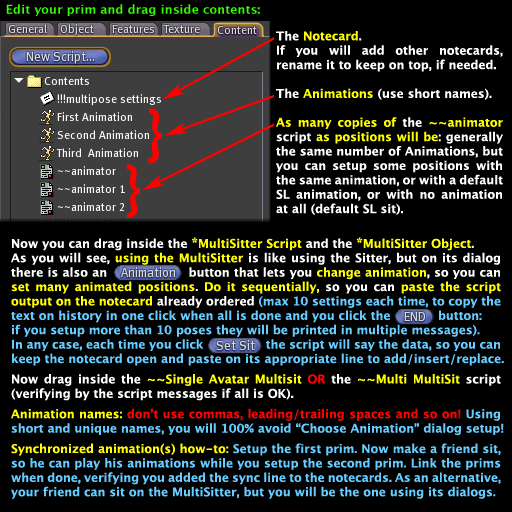
Please CLICK HERE for useful Notecard Examples (couple/mixed setups, submenus/multipose seats on one prim, sequences, tips...).
Below you can read about all the rest (even more tips, examples and options with details).
To see "advanced" customization script examples: click here
Note: this page does not cover the Zpup prim animation system! (the help note is inside the Zpup box).
The revolutionary Zpup is similar to other prim animators, but easier to learn and operate!
It just records "frames" that will automatically sync (a reclinable chair? an entire room?) to your MultiSitter poses!!!
...and a script to easily create many other kinds of animated objects is included!
Using the MultiSitter is similar to using the Sitter, but you can set up MANY positions, each one with its animation: just click the Animation button to choose the appropriate one before placing yourself and clicking Set Sit. Remember that you can set the view to what you see, in one click, using "CAMVIEW". The MULTIsitter Animation button shows the animations in alphabetical order with their names on buttons: this way you can verify if their names are OK (short/clear on buttons).
If you missed it, please read the BEGINNER'S TIPS SECTION on the video page!See this image for useful additional infos (some you already saw on video):
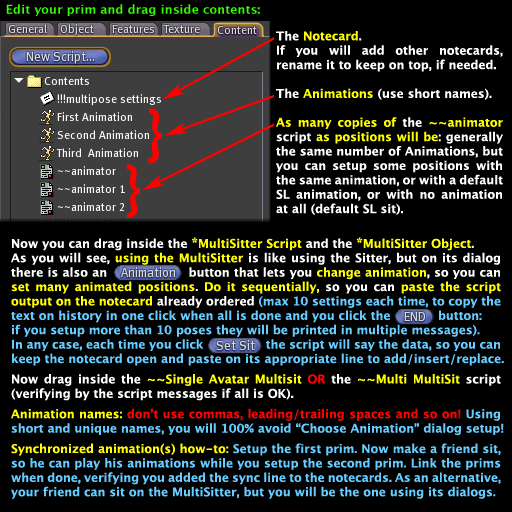
Remember anyway that an additional MULTIsitter (script and object, named TWO) is included, so you can easily align couple poses using it on the second prim (for Single Avatar Multisit) or even on the same prim (for Multi Multisit).
To set up the notecard, you will just have to paste the script output. It will be some lines like this:
<-0.01240, -0.11082, 0.55087>,<0.00000, 0.00000, 1.57080>,floating meditation,1201,Meditate
Items are separated by commas, and you can edit only:
You CANNOT edit the other data: YOU MUST USE THE MULTISITTER (OUTPUT) for that! Later, if you need it, modify the names.
You can easily add/replace/remove/reorder poses (lines) on notecard (and add/remove animators from prim) anytime: just be sure that the number of animators is right when done (you can verify by chat messages). To add/replace poses on an old setup, temporarily remove the "single" or "multi" script (to avoid some spam) and do the set up again but only for the new poses (adding new animations and animators if needed) then (add or) replace the old poses with the new ones pasting on notecard. When you are done and you put the "single" or "multi" script inside again, just check if all is ok by looking at chat messages. You can even add animations to your prim while setting up, if you forgot some...
You CAN link/unlink/relink your prims: the positions will always be relative to the prim in which you placed the scripts/note while setting up.
The SL limit for moving a sitting avatar with a script is officially 54 meters from root (SL wiki, July 2011) but it can change (I tested it on the newest sim version, and it was bigger...).
It can "relatively change" too: you/your customers can relink/modify the object, but the distance limit will be always from the root prim position...
Just remember to make a test if your poses will be very far from root, possibly adding an additional 0.7 meters for custom adjustments.
You can use default SL animations placing their names on notecard after pasting the multisitter output. A script to play them (while sitting on multisitter) is included: just rez a prim *that you will delete later* and put the script (~~~Default Anims Trigger) inside.
~~Single Avatar MultiSit (the one you will usually need)
To have a single avatar sit and switch (on touch, or using a dialog, or with a timed sequence...) to another one of the many "position+animation" setups.
To sit many avatars, set up many prims: if you want, some of the prims can be easily synched for couple/group.
This script remembers the favorite pose of 100 avatars, has many options, and you get a prim with a sit target for each avatar (always easy sitting).
It can be used for a single sit pose (no dialog) or for many (if more than 12, the menu dialog automatically becomes multipage, or you can very easily set up main and submenus).
~~Multi MultiSit (for special or low-prim creations)
With Multi MultiSit, to sit many, you need to set up only 1 prim.
A basic notecard setup will force avatars to sit in notecard order, and adding the line /c will allow seat change with a touch menu.
By using "submenus" you can very easily get multipose seats, for singles and/or couple/group! (see the notecard examples page)
– While sitting, the avatars can use the /1a command to easily customize their position and rotation so your products will be OK for unusual shapes too.
The custom position of the 50 most regular sitters who made adjustments for their shape will be remembered (this for EACH "position+animation" you set up!)
This customization is always local to the avatar (hips if the animation has no offset), so it is easy to use, but can be reset to default.
– You can link prims containing both kinds of multisitters (better do it only for "special" setups): the appropriate scripts will run depending on where the avatars sit.
– MultiSit scripts will STOP animation overriders animations to play yours, but if you set the animation name to "sit" (without quotes) they will NOT STOP overriders, and if you set the animation name to "" (nothing between the commas in notecard) they will stop overriders and play the default SL "sit" animation.
– Unsit of "intruding" avatars from the prim/object is automatic even when you link many multisitters together, IF you put the "~~~AutoUnsit" script inside ONE of your prims (one is enough for the whole object).
– Listens are automatically removed/timed/filtered to reduce lag to minimum.
– No weird SL "warnings" in almost any occurrence (like tp/crash).
Adding the script "Root Touch" to your ROOT prim, will make ALL prims touchable by ANYONE sitting to get pose menu.
Without this script, users on linked prims can only touch their sit prim to get menu.
You never need this script when you set up all on root: you may need this script ONLY if some (or all) poses are NOT on root prim...
For scripters: linked non-sit prims with your touch scripts will not show sit menu, but you can drop "root touch" inside them for very special setups...
Adding the following LINE anywhere on the notecard:
/m
will mute the default messages to the users (so you can customize them dropping the included customize script or this example inside your prim).
Each option (like /m) MUST BE ON ITS OWN LINE, and you just need it ONCE, anywhere on the notecard. Example:
<-0.01240, -0.11082, 0.55087>,<0.00000, 0.00000, 1.57080>,floating meditation,1201,Meditate
<-0.01240, -0.11082, 0.55087>,<0.00000, 0.00000, 1.57080>,floating med hard,1201,Meditate More
/f
/i
If you want, even with a basic knowledge of scripting, you can use the editable customize script to realize many special creations and effects...
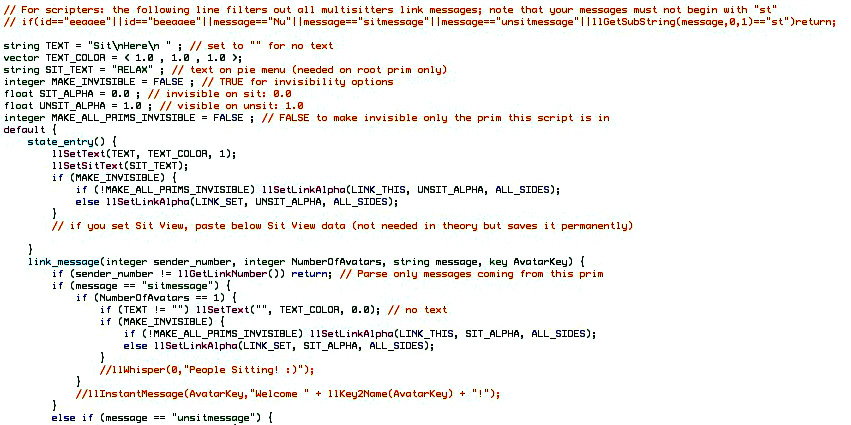
Above: part of the MultiSit Customize Script. Don't forget the scripting examples page, too!
Remember: all prim's inventory changes (dropping something new, deleting something or editing a script/note into the prim) will always make the "regular sitters settings" to reset. This means that favorites (see below) will be forgotten, and custom adjustments will reset to default (default means positions set up on notecard). Favorites (see below) will be forgotten if you link/unlink prims too.
On multipose, it will remember the favorite "position+animation" of 100 regular sitters, so they will sit again later using the setup they like most.
It auto-shows the "Select Animation" dialog to the unknown avatar (a first timer, or if 100 different avatars sit before he sits again!) so he sees he can choose a position (even if he doesn't read help messages) or can quickly choose again in the unlikely case his favorite position was forgotten.
Buttons on the "Select Animation" dialog are presented in the same order of the notecard lines, and it autoconfigures itself to allow many animations to be used.
It auto sets the sit target so if last avatar sits again it will be ultra fast to place him to the right spot even if he customized position (it is even too fast, I slowed it down a bit to stop overriders... added just because I challenged myself on implementing it: positioning will always be very fast).
Adding the following LINE anywhere on the notecard (of TWO or more linked prims):
/f
will synchronize animations. Note: prims without a sync option (like /s or /f) on notecard will stay for singles!
The transition will be very fast! The "long" transition plays ONLY on sitting or when choosing the same pose again (to resync).
By default the stand animation is used during sync transition pause but you can replace it by dropping inside your sit prims an animation and renaming it to "stand" (without quotes). You can use a different one for each sync sit prim (but its name must always be stand).
You can make many copies of an already set up prim and link them to make sync dances for groups of people,
or link many prims with DIFFERENT notecard setups but the SAME NUMBER of "position+animation" lines (e.g. couple poses).
When someone (sits or) changes animation, all sitting avatars on these prims will (re)start playing in sync the correspondent "position+animation" line in their notecards (all the 1st, or all the 2nd etc.).
The fast transition is nicer for most sync setups, but doesn't always grant perfect sync of animations (e.g. in case of heavy lag)
Anyway resync is possible by choosing the same pose again, and if your couple/group animations are static, or don't need perfect sync, this option is almost always better.
Tip: photographer seat with 5 poses. Make ONE photographer pose and duplicate the notecard line 4 times changing the button names. Now set up the model prim with 5 poses and synchronize. The photographer can now make the model change pose even if his pose does not change. You can use remote command instead if you script (see below).
Adding the following LINE anywhere on the notecard (of TWO or more linked prims):
/s
will synchronize animations like /f but (always) playing a longer sync transition to get almost always a perfect animations sync.
Adding the following LINE anywhere on the notecard:
/d
will make the animation cycle (change) on touch.
Adding the following LINE anywhere on the notecard:
/h
will make Single Avatar MultiSit NOT react to touch (useful for customization/remote command).
Adding the following LINE anywhere on the notecard:
/k
will never show the dialog to unknown avatars the 1st time they sit, and never memorizes the favorite pose: the 1st pose will always be used on sit (useful for customization/remote command).
You can remote command Single Avatar MultiSit from a script, using:
llMessageLinked(LINK_THIS, 0, "stRC", ""); // using zero and LINK_THIS you trigger the 1st pose of the same prim
You can make the pose menu appear (example for Single Avatar MultiSit on same prim: works even with touch and menus deactivated with /h /k) using:
if(llAvatarOnSitTarget()!=NULL_KEY) llMessageLinked(LINK_THIS, -1, "stt2", llAvatarOnSitTarget());
For more see the scripting examples page
Adding the following LINE anywhere on the notecard:
/i
the "Select Animation" dialog will NOT show touching the prim where they sat, BUT WILL SHOW SAYING /1m on chat (automatic help message on sit).
It places different avatars in different positions; let's suppose you placed it into ONE of the prims of a table with chairs:
avatars will occupy the empty chairs in the same order of your notecard setup.
If some avatars stand up, the next avatar sitting will occupy the 1st vacant chair (always following the order of your setup): this means the "holes" will be filled up (in order) before continuing to add to the "queue".
Remember to use almost one "good to sit on, large enough prim" on your object so sitting, for all avatars, will be easy and not impossible! (the script will take care of the rest even if it's inside another prim).
Generally you can test if sitting is easy even before using the script: for complex setups Multi MultiSit can set a sit target to ease sit, but only for the 1st avatar sitting! So your object must allow many avatars to sit even if still unscripted, if you want to use Multi MultiSit on your special low-prim creation.
If you link many prims containing Multi MultiSit (this can be useful only for very special setups, because you can generally set up all on 1 prim) be sure that each one of them is an "easy to sit on" prim (residents have to clearly see where to click to sit too).
Do not link a prim very close to a much smaller prim, IF BOTH HAVE the Multi MultiSit SCRIPT INSIDE!
Less concise explanation: Let's suppose these are 2 prims (spheres): Oo
If someone sits on the BIG prim's surface, between the 2, his nearest prim CENTER will be the SMALL prim's center, NOT the center of the big prim he's sitting on!
With an appropriate distance between them, there will never be problems: O o
Remember SL behavior too (referred to prims without sit target) so you can set up object/positions properly, or place Multi MultiSit scripts into appropriate prims if you will use many:
Often you can't sit on a close prim until you move a little away.
Too many avatars above a prim's "face" make sitting there difficult (more below).
If you choose "sit" on the linked prim A, and, while SL is making you move to sit there, you bump into the linked prim B, you will sit on prim B! If, instead of a linked prim, an avatar is on your way, SL will complain: "No room to sit here, try another spot."
This changed on newest versions of SL, sitting is easier now if there are linked prims on the way, but always remember to test.
Setting a prim to "sit on left-click" may help too.
Adding the following LINE anywhere on the notecard will allow sitting avatars to change position:
/c
a menu is shown touching the prim when sitting (30 seconds timeout): occupied positions are marked with a * and the sitting avatar name.
It is not needed when you use "submenus" (multipose seats): in that case touch menu will be on by default.
Adding the following LINE anywhere on the notecard will make your object phantom when nobody is sitting (sometimes SL doesn't like many avatars sitting on phantoms):
/p
this is needed just in one notecard if you link many multi multisitters together on a special setup.
Adding the following LINE anywhere on the notecard will make the prim to have a sit target (the first position on the note):
/t
This allows to make complex setups linking multi multisitters together: avatars will sit filling the "sit target queue" (using the position 1 of your setups) until it's full, then the others will start to use the subsequent positions of your setups depending on where they sit.
It makes the sitting of the first avatar more easy too, but don't forget to use a "good to sit on, large enough prim" so sitting, for ALL avatars, will be easy and not impossible!
If your object has enough prims, you can set "fake" sit targets on some prims with a script, to ease sitting and never get SL's "no room to sit" messages:
default {if 3 avatars can sit at the same time, use it on 3 prims, and sitting will always be easy!
state_entry() {
llSitTarget( <0,0,1.0>, ZERO_ROTATION );
// Autodelete
llOwnerSay("Added Sit Target to prim "+(string)llGetLinkNumber()+
" (named '"+llGetLinkName(llGetLinkNumber())+"').\nAutodeleting...");
llRemoveInventory( llGetScriptName() );
}
}
If you use Single Avatar MultiSit, you do not need to add "fake" sit targets and sitting is always easy (reset prims with unused sit targets if you use Single Avatar Multisit).
If you use both kinds of scripts on a linkset, remember that Single Avatar MultiSit always sets a sit target on its prim, so there will always be a "sit target queue" to fill... do that only for special setups...
Remember: you sit on the clicked prim if it has an unused sit target, otherwise you will sit on the first prim (in link order) that has an unused sit target.
So: you can make people sit on the right prim even if it's hidden and/or they clicked another prim! See here or the LSL portal for more.
A "group sitting (for whole object)" script is included for owner to set object usable only by group (touching the object while not sitting).
Before a final testing of complex setups, or if you are experiencing something unexpected, remember to verify that nobody is sitting, and then use menu tools (top of SL window) to reset all scripts (you must be editing your object without edit linked) and wait for all ready messages to show.
If you REMOVED SIT SCRIPTS from some prims, properties like sit view or sit target are still present and can give unwanted results.
To reset a prim, you can use the "*Multisitter Script": just drop it inside the prim, touch the prim and choose what to reset (the script will then autodelete).
HAVE FUN!
Piero Padar