





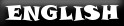


LINUX ICEMOON
 Linux IceMoon is an unofficial Ubuntu version.
Linux IceMoon is an unofficial Ubuntu version.
It's based on Icewm Window Manager.
The system is extra-light, enough simple (it's always Ubuntu) but a little less simple for new linux users.
Applications installed options make the system easier to use
List applications:
ICEWM: Window Manager
ALSA: Driver audio
XFE: X File Explorer, File Manager; XFE extra tools:
GPARTED: Partition editor
MOUNTMANAGER: User-friendly management of disks and partitions
LINKS2: Web Browser
K3B: Cd/dvd burner
IDESK: Icon desktop manager
GSETROOT: wallpaper desktop manager
XINE-UI: Multimedia player
MTPAINT: Editor image
HARDINFO: System profiler and benchmark
EMELFM2: Alternative file manager
ABIWORD: Word processor
XPDF: Pdf viewer
GNOME-SYSTEM-MONITOR: System Task Monitor
COMPUTER-JANITOR-GTK: cleaner system
sox, netpbm, audacious, geeqie, image magick, and more.
 Linux IceMoon is an unofficial Ubuntu version.
Linux IceMoon is an unofficial Ubuntu version.It's based on Icewm Window Manager.
The system is extra-light, enough simple (it's always Ubuntu) but a little less simple for new linux users.
Applications installed options make the system easier to use
List applications:
ALSA: Driver audio
XFE: X File Explorer, File Manager; XFE extra tools:
- X File Write (xfwrite): Text Editor
- X File Image Viewer (xfimage): Image viewer
- X File View (xfview): text viewer
- X File Package Manager (xfpack): Rpm and deb package manager
GPARTED: Partition editor
MOUNTMANAGER: User-friendly management of disks and partitions
LINKS2: Web Browser
K3B: Cd/dvd burner
IDESK: Icon desktop manager
GSETROOT: wallpaper desktop manager
XINE-UI: Multimedia player
MTPAINT: Editor image
HARDINFO: System profiler and benchmark
EMELFM2: Alternative file manager
ABIWORD: Word processor
XPDF: Pdf viewer
GNOME-SYSTEM-MONITOR: System Task Monitor
COMPUTER-JANITOR-GTK: cleaner system
sox, netpbm, audacious, geeqie, image magick, and more.
WIKI
The wiki is not completed because Linux Icemoon is an unofficial ubuntu version and you can find info on http://www.ubuntu.com also.
START TO LIVE AND INSTALLATION
Start the PC with the included CD live and you boot.
The very first loading screen (purple screen above the other loading screen with the symbol of Ubuntu), press the ESC key and select the desired language, and then select "Try Ubuntu without changing your computer" and press enter.
After the boot you will find the command line, press startx to start the desktop.
From here you can test Linux IceMoon.
To install it on your PC and enjoy maximum performance, do the following:
open the terminal and type: ubiquity --desktop %k gtk_ui
The installation is like ubuntu
The very first loading screen (purple screen above the other loading screen with the symbol of Ubuntu), press the ESC key and select the desired language, and then select "Try Ubuntu without changing your computer" and press enter.
After the boot you will find the command line, press startx to start the desktop.
From here you can test Linux IceMoon.
To install it on your PC and enjoy maximum performance, do the following:
open the terminal and type: ubiquity --desktop %k gtk_ui
The installation is like ubuntu
AUDIO USE IN USER MODE
SHUTDOWN AND RESTART
It is possible that after installation,
the audio could not be properly reproduced by media players, as
available only from Root.
Then follow these steps:
open the terminal and type: sudo adduser username audio
Enter the password and the audio will be available for the users choice.
Reboot the PC and the audio will be fully functional.
Then follow these steps:
open the terminal and type: sudo adduser username audio
Enter the password and the audio will be available for the users choice.
Reboot the PC and the audio will be fully functional.
SHUTDOWN AND RESTART
From terminal:
sudo reboot (to restart the system).
sudo poweroff (shutdown)
sudo reboot (to restart the system).
sudo poweroff (shutdown)