EASY LIST & PLAY OPERATING INSTRUCTIONS
( Version 2.0 )
EASY LIST&PLAY program easily allows
you to build Playlists of various sound files (*.mp3, *.wav, *.wma, *.asx, *.mid), and pay them.
Each Playlist can be arranged on the fly and played at that moment, but
can also be saved and then recalled and played at a different time. The
peculiarity is the possibility to restart such Playlist just from the first not-fully
played song.
Building a new Playlist
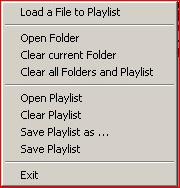 Version 2 of the program gives you
the new possibility of
Version 2 of the program gives you
the new possibility of
direct
loading of a single file to your ongoing Playlist: open the File menu, choose
the first option and 2click the desired file. This can be useful when you want
to select from any folder just one or few files.
Otherwise
you can display your audio files folders in the program interface, select
and build groups from there: click the Open button or the second choice of the File
menu. In the dialog window that appears, select the folder and then the first
of its files you want to be traced in the program window.
(Note - Version 2 offers the possibility of File
filtering both specifying a sequence of characters and a wanted
filetype (see the Option menu).
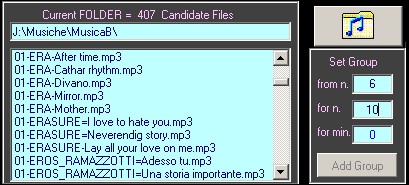 The program will copy those names in
the current Folder file list. At the moment the displayed files
are just Candidates for being included in your Playlist.
The program will copy those names in
the current Folder file list. At the moment the displayed files
are just Candidates for being included in your Playlist.
The
number on le left of the file names, starting with 01-, is a progressive reference to their
folders. On top of the list you can see the name of the current source folder
and the amount of its Candidate files.
The
program offers the possibility to add quickly a Group of Candidate files to the under
construction Playlist. Click on the first desired Candidate in the
Candidate file list so its position will appear in the from n. box (here is 6); then write the Group amount in the for n. box (here 10). As an alternative to the number of files you may define
the whole Group play duration in minutes using the for min. box. Press the Enter key and click the Add Group button, so the selected Group of
Candidates will be copied below in the current
Playlist frame.
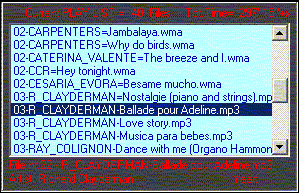 You can repeat these actions as many
times you want, changing or not the folders, to enrich the Playlist at your
pleasure.
You can repeat these actions as many
times you want, changing or not the folders, to enrich the Playlist at your
pleasure.
To add
a single file: double click on it in the Candidate file list.
To remove
a file from the Playlist: click on it and then use the Cancel key.
On
top of the Playlist frame you will always see the number of the included
files and the overall play duration. The duration calculus uses the data
that Windows stores as Folder details; when Windows doesnt provide this
information a +x is added beside the duration amount (that
happens for mid, wav, and asx file types).
Using the current Playlist
![]()
When
a Playlist is shown, the play command toolbar is enabled. As often
happens in audio players the left button is Play and it filp-flops with Pause. The Pause temporarily halts the
playing that can be resumed at that point clicking Play again.
The playing
file appears highlighted in the
Playlist and its name is repeated below the Playlist space (with a long name move the mouse to
display whole text in a tip); information about the Artist and the Year is
also displayed there, if available.
 To change on-fly the playing file:
double click on it in the Playlist.
To change on-fly the playing file:
double click on it in the Playlist.
You
can modify the current sequence of a Playlist: select a file and click
the Move up/dw buttons.
The Stop button halts the file but carries
back to the file beginning.
The FastForward and FastBackward buttons allow skipping
The NextFile and PreviousFile buttons start playing the
corresponding file in the Playlist, if any, and can be clicked both in play and
pause state.
The ClearPlaylist button does just this action, stopping the
playing if present; the same function can be issued from the File menu.
![]() A Progress bar indicates the playing status
graphically and numerically; in this case the duration is captured from the
file string with the MCI command.
A Progress bar indicates the playing status
graphically and numerically; in this case the duration is captured from the
file string with the MCI command.
On the right of the
Playlist frame you can act on the slider of the internal Volume controller.
Saving and loading Playlists - Options
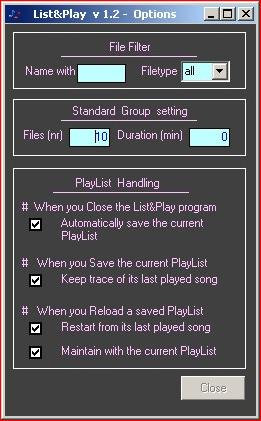 The File menu gives you the possibility to
save at your command the current Playlist. But remember that the standard Save
Options are to save it automatically when the program ends and
to keep trace of the current playing file as the first one to play when you
will reload that list.
The File menu gives you the possibility to
save at your command the current Playlist. But remember that the standard Save
Options are to save it automatically when the program ends and
to keep trace of the current playing file as the first one to play when you
will reload that list.
On
the other hand, at that Playlist opening from the File menu, two standard Reload Options
confirm the starting from the above mentioned file and allow to preserve the
present Playlist, if any is running already.
But
you can modify these choices.