Image Hunter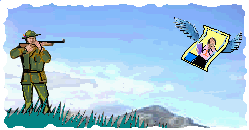
Highlights
The Image Hunter program, shortly ImHunter, works in conjunction with Microsoft Internet Explorer.
The ImHunter operates in two steps:
If more than one IE window (and/or IE Tabs) are opened, you have to specify the window that links up to the program; a double-click on the ImHunter image enlarges itself, and shows a list of all the opened IEs, so you can select the one to use with the ImHunter program at that moment.
Some UsagesHere are the main cases the program can handle.You type '0' if you want to extract and display out of context the images appearing in the selected IE
browser window (the images will appear in the original dimension they have been stored).
You type '1' when the IE window displays the thumbs that link full images and you want just the full images. It is a very typical and frequent case.
You will type '2' in an apparently identical situation: when the IE window displays thumbs that, instead of full images, call single intermediate pages, with a corresponding single full images each.
For this operation the ImHunter requires that the mouse lays on any of those thumbs.
while you type '2'. Step (2) as seen above.
Some other minor cases are handled: see its help file.
Download - Installation - UsageDownload from here the zip file ZIMHUNTER.zip (less than 70 KB) that contains the program ImHunter.exe, and its help ImHunterHelp.txt. The file must be simply un-zipped in a folder of your PC (for instance C:\ImHunter).Prerequisites: Microsoft Windows XP, or up. The program has been developed with Microsoft Visual Basic 5.0 and its standard controls. In case you miss any of those, you can download it from various websites (write its name in a Search Engine). When you have any doubt, use F1 to access the Help local text file. The programs can be freely used for personal not-commercial purposes, providing that every copyright and author information is integrally maintained. © Copyright Giorgio Altichieri - 11/2011. All rights reserved.  Back to my home page
Back to my home page |
 The ImHunter normally appears as a small companion window in the upper-left screen corner, showing a hunter icon (movable across the screen).
The ImHunter normally appears as a small companion window in the upper-left screen corner, showing a hunter icon (movable across the screen).
 If you like, you can go then into the step (2): typing 'A' you will store all of them; typing 'S' you will be prompted with an image at the time for Y/N save answer.
If you like, you can go then into the step (2): typing 'A' you will store all of them; typing 'S' you will be prompted with an image at the time for Y/N save answer.














