
- Click on Setup... to create a new account, then under the "Account" tab click on new...
- Insert a name for the new account ("Gprs" in the screenshot), click on add... and insert the number *99***1# as the number that as to be dialed. The remaining default options should be ok.

Now click on the button. "specify the options for kppp..." (well, i guess :) and add the option noipdefault as shown in the next screenshot.

Click on OK twice and return to the main configuration window for kppp.
Click on the device tab and choose /dev/ttyS0 (or /dev/ttyS1 if that's the case, as mentioned before) and the speed at 115200 bps. Now click OK.
Re-click Setup anche choose the Modem tab. try to query the modem in order to obtain the following answer

Ok, now kppp succesfully communicates with our GD76. Click close.
Now click on modem commands.
We have to fill the initialization String # 2 as specified in the next screnshoot:
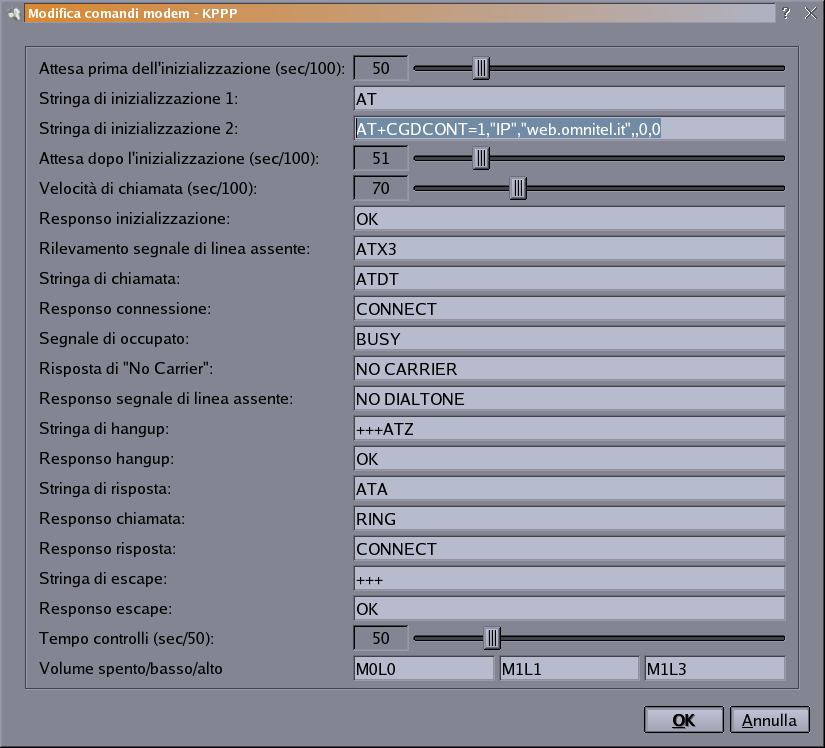
Insert something (it is not important) in the login and password fields. (i've chosen pap/chap so i have to specify a login+passw, but those will be ignored by the isp server)
Click ok to try the connection. If everything is ok now you should see on your cell-lcd the connection attempt and finally a established connection.
If something is wrong see the troubleshooting section.
Troubleshooting
- Remember to add the noipdefault option for pppd for the gprs account.
- If you can't communicate with your cell check your cables, or try /dev/ttyS1 instead of /dev/ttyS0. The communication is ok when you see the various ATI responses from the cell.
- Try to communicate with you cell via the kppp minterm (Options
-> modem -> Terminal). Look what it outputs, if it's
AT
OK
you're communicating correctly.
If you see only OK, or even nothing at all, try to switch off and then again on the cell phone or sending him an ATZ, and retry.
- I encontered some problems and solved them closing and reopening kppp and switching off and then again on the cell phone.
- The "tailer" of the initialization string #2, ",,0,0" should
be optional, try to eliminate it, leaving an initialization string #2 as
the following:
AT+CGDCONT=1,"IP","insert.here.you.apn"
pppd script file
Kppp is "only" :) a interface for pppd. (a bit more, i guess). Here i've prepared a raw howto for a pppd script.The solution described here is working but may not be optimized for the security. See the man page for pppd for fixing it.
- Edit your pap-secrets file as shown (again, it can be edited enhancing the security aspects). My file is in /etc/ppp/pap-secrets
| # client server secret IP addresses fake_but_needed * fake_but_needed * |
then you have to create 2 option-files. 1 is needed for pppd, the other one is needed by the chat program invoched by pppd.
I've named them ~/xpppd and ~/xchat
- Here's ~/xpppd
noipdefault
nodetach
debug
kdebug 7
crtscts
connect 'chat -v -e -s -f xchat'
novj
nomagic
name fake_but_needed
asyncmap 0
defaultroute
usepeerdns
- Here's ~/xchat
| "" ATZ OK
AT+CGDCONT=1,"IP","insert.your.apn.here",,0,0 OK ATM1L1 OK ATDT*99***1#
CONNECT |
I've seen that the tailer ",,0,0" here is obligatory.
The string ATM1L1 OK in the middle of the file is optional.
Here's how to run everything (as root on my linuxbox)
| pppd ttyS0 115200 file ~/xpppd |
Optional Enhancements
If everything works you may want to copy you xpppd and xchat files under/etc/ppp/peers/
and, after some pathes fixing in the scripts, you may use the command
| pppd ttyS0 115200 call xpppd |
eventually you can give xpppd a more appropriate name, :) and add the ttyS0 and 115200 options into it.
Troubleshooting
Once again look out for ttyS0 or ttyS1, and insert your corret apn.You may need, as before, to switch off and then again on your cell, or to use the ATZ Hayes command with the miniterm included in kppp.
This information is free; you can redistribute it and/or modify it under the terms of the GNU General Public License as published by the Free Software Foundation; either version 2 of the License, or (at your option) any later version.
This work is distributed in the hope that it will be useful, but WITHOUT ANY WARRANTY; without even the implied warranty of MERCHANTABILITY or FITNESS FOR A PARTICULAR PURPOSE. See the GNU General Public License for more details.
You should have received a copy of the GNU General Public License along with this work; if not, write to the Free Software Foundation, Inc., 675 Mass Ave, Cambridge, MA 02139, USA.